Launch Applications from Helm Charts
You can launch additional services for your development environments on Okteto using Helm repositories. Okteto automates all the processes needed to deploy, configure, upgrade, and destroy your Helm releases, so you can focus on building amazing applications.
Add your own charts
You can also list your own charts under the Helm Catalog tab of the Launch Dev Environment menu. This would give you the same one-click deployment experience for your own services when using Okteto Self-Hosted.
Deploy
Log in to your Okteto instance, and click on the Launch Dev Environment button on the top left. A deploy dialog will open. Switch to the From Chart tab and a list of available services to deploy on your namespace will be shown. The list will look something like this:
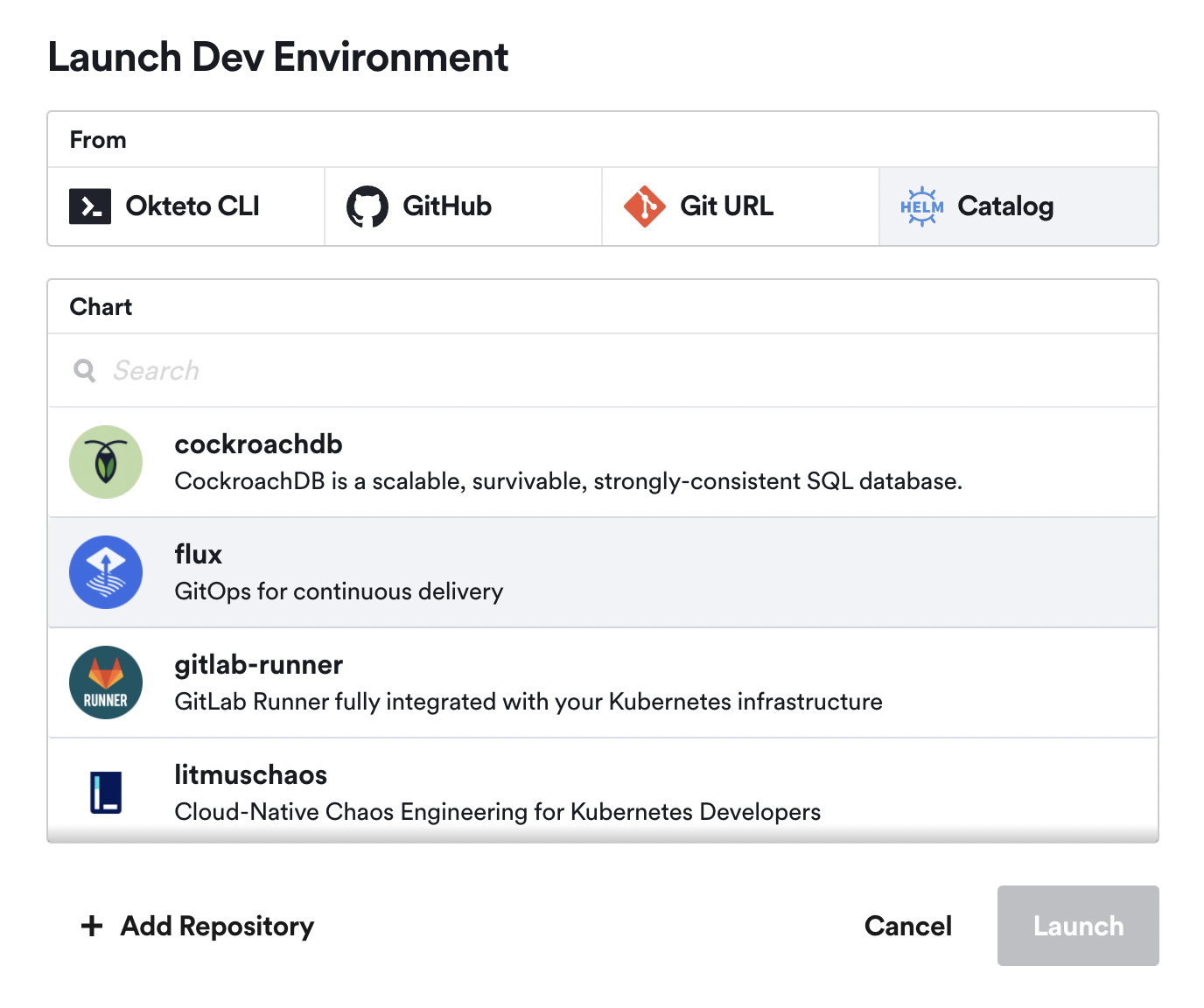
Click on the service you want to deploy (we'll be using Redis in this example) to switch to the deployment configuration view of the Helm Chart. There you give it a name, select a version, and customize the configuration values. Once you're ready, click on the Deploy button on the bottom of the dialog to deploy your Helm release.
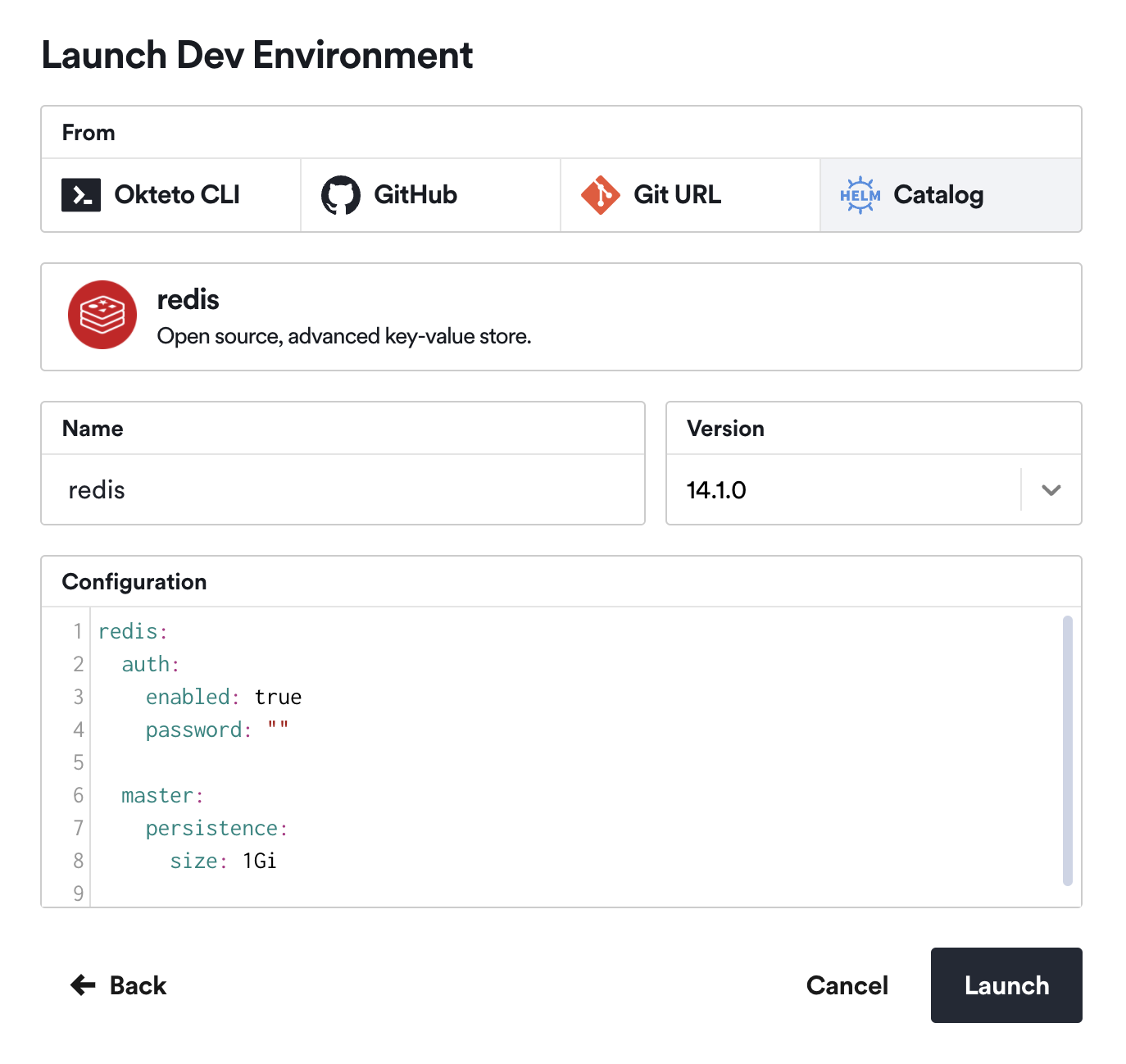
When you click on Launch, Okteto will launch an installation job for you directly in the cluster. The installation job is in charge of executing the required helm commands to deploy your Helm Chart.
As soon as your Helm release is deployed, you'll see its state in the UI. The UI will automatically update as the different components are created. Your Helm release will be ready to go once it reaches the Success state.
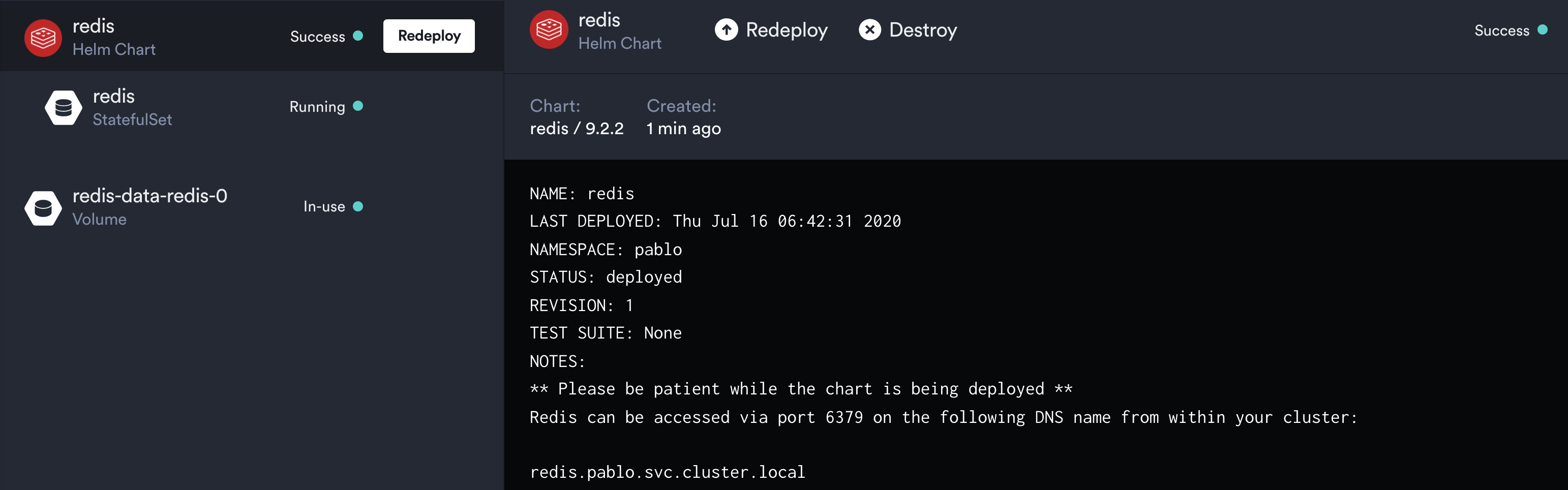
Redeploy
You can also redeploy your Helm releases from Okteto. This is useful when you want to upgrade or redeploy your services.
Click on Redeploy on the right of your Helm release. The Redeploy Helm Chart dialog shows you the available versions, as well as the configuration used to deploy the current version of the Helm release.
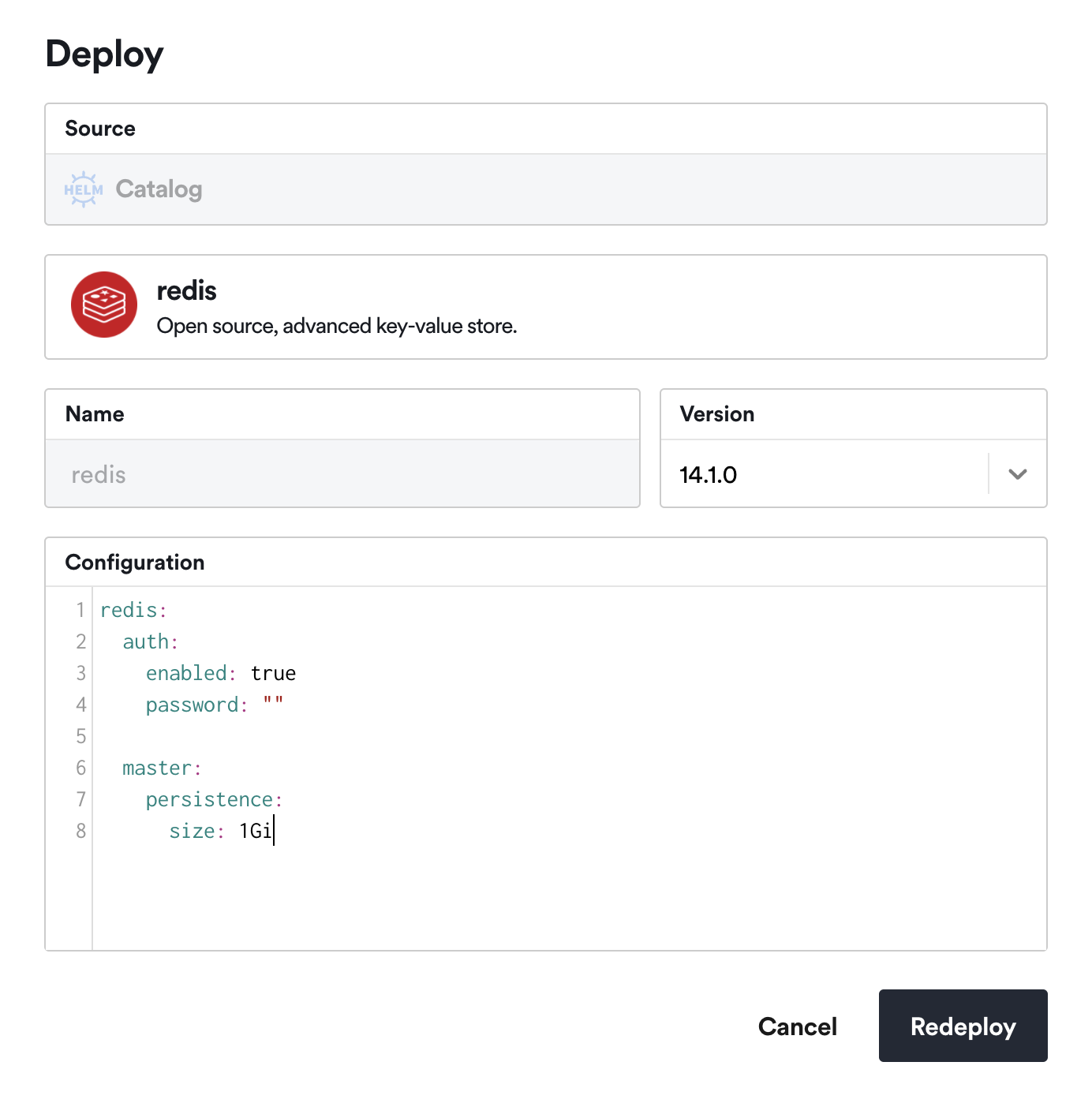
Select the version you want to deploy to, change the configuration if needed, then click on the Redeploy button to start the upgrade process. Just like when you installed the Helm release, all the changes will be reflected in your browser as they happen.
Destroy
You can also destroy your Helm releases with a single click. Go back to the extended view of your Helm release and click the Destroy button. A confirmation dialog will pop up. Click on the Destroy button to confirm your actions. The Helm release and all the resources created for it will be gone:
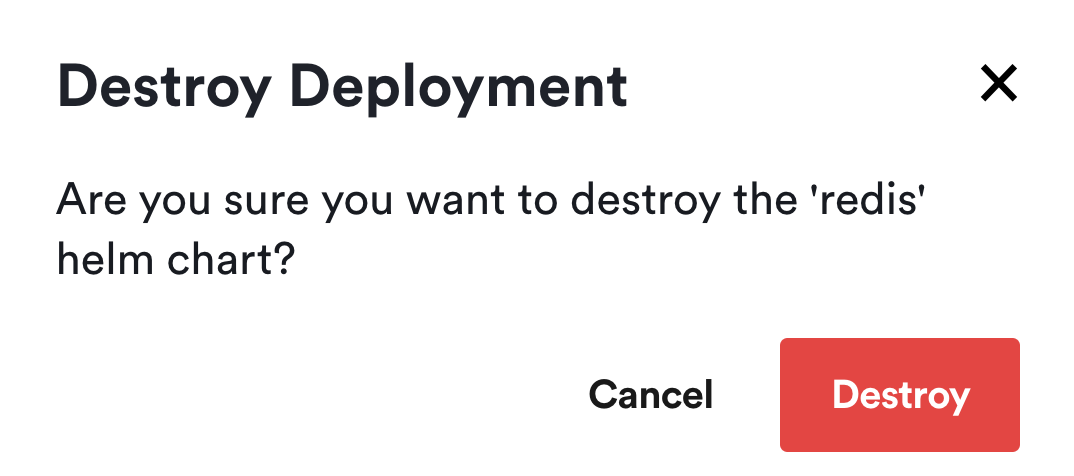
In this case, the persistent volume created by Redis won't be deleted to avoid losing any sensitive data. You can delete it manually from the Okteto UI if you want.